Table Of Contents:
- Luna Fx Trading System Overview:
Luna Fx Trading Dashboard “ADV. Dashboard”:
Recommendations for Luna Fx MT4 Trading System:
Luna Fx MT4 Trading System Installation:
How to Setup Luna Fx MT4 Trading System?
How to use Luna Fx Trading System?
Luna Fx MT4 Trading System Free Download:
Luna Fx Trading System Overview:
Are you looking for a reliable and easy-to-use trading software for MT4 that can help you make profitable trades in the forex market? If so, you might want to check out the Luna Fx Trading System, a complete trading software that gives non-repaint buy/sell signals.
What is Luna Fx Trading System?
Luna Fx Trading System is a trading software for MT4 (Metatrader 4) that was developed by a team of professional traders and programmers. It is designed to provide an easy-to-use trading platform for both beginner and experienced traders. This software is designed to help users make informed decisions when trading in the forex market by using various indicators and templates that analyze the market trends and conditions.
This trading tool is a powerful combination of cutting-edge technologies and ease of use. It can help you trade in line with the big traders and avoid flat markets. It can also inform you when it is time to take a break from trading, allowing you to stay ahead of the game. With Luna Fx Trading System, you can trade with confidence and accuracy in the forex market.
Click on the image to open the full size version! 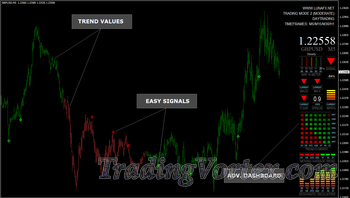
What are the benefits of Luna Fx Trading System?
Luna Fx Trading System has many benefits that make it a great choice for forex traders. Some of these benefits are:
- It gives non-repaint buy/sell signals that are accurate and reliable.
- It provides an easy-to-use trading platform that is suitable for both beginner and experienced traders.
- It uses various indicators and templates that can help you analyze the market trends and conditions.
- It allows you to customize your trading style and strategy according to your preferences and goals.
- It gives you full control over your trades and risk management.
- It helps you avoid flat markets and trade in line with the big traders.
- It informs you when it is time to take a break from trading and avoid over-trading.
How Luna Fx Trading System Works?
This Trading System provides very easy to read signals:
Green marks means BUY SIGNAL:
When you will see green candles, it means that the current trend is bullish and you can expect BUY signals only.
Click on the image to open the full size version! 
Red marks means SELL SIGNAL:
When you will see red candles, it means that the current trend is bearish and you can expect SELL signals only.
Click on the image to open the full size version! 
The Luna Fx Built-in Alerts:
the Luna Fx System contains an Integrated Alerts System: whenever A New Signal Will Arise, You Will Get An Instant Alert.
- Standard MT4 Pop Up + Sound.
- Email Notification.
- Push (Mobile) Notification.
Click on the image to open the full size version! 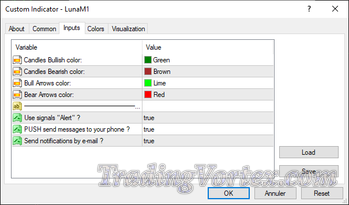
Luna Fx Trading Dashboard “ADV. Dashboard”:
Luna Fx Trading System comes with an on-screen dashboard that shows you various helpful information, such as Stochastic Oscillators, moving Averages, MACD, Parabolic Sar, William's % Range, and Bar % Increase/Decrease. These indicators can help you identify the best entry and exit points, as well as overbought/oversold conditions and market momentum.
Click on the image to open the full size version! 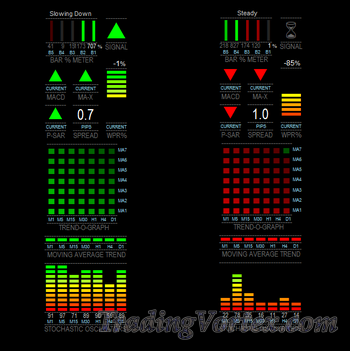
Usefulness Luna Fx Dashboard:
This brilliant tool provides fast market information that would normally require many opened charts and additional indicators. It was designed to give more precise entries and optimal exit of any trade.
- Additional Confirmation Tool: The dashboard can be used as additional trading filter / optimal exit tool.
- Fully Versatile: Indicator can be used with any trading instrument, also commodities, stock and other indices.
- Live Time Data Feed: The dashboard provides data from the market in the real time. You are getting the latest data feed from your MT4.
- Usable With Any Trading Software: You can use our dashboard with your own favorite indicators!
The Main Features Of Luna Fx Trading Dashboard:
This all-in-one indicator provides at a glance a lot of information that would normally require many charts and indicators and general screen clutter.
- A graph of Stochastic Oscillators on time frames M1 up to D1.
- An indication of the market trend using Moving Averages on time frames M1 to D1.
- The direction of the MACD on the current chart, and crossing of the signal line and zero line.
- The direction of a fast 3 period LWMA crossing a 5 period SMA (periods customizable).
- The direction of the Parabolic SAR on the current chart for giving the exit signal and also confirmation for entry.
- An oscillating graph of the William's % Range indicator. This was used because of its fast movement and unique predictive quality. Also because its very good for identifying Overbought/Oversold conditions.
- A Bar % Increase/Decrease meter developed to give a direct visual representation of the percentage rise or fall of the current price compared to the last 4 bars. It's simple but effective. The gist of it is that the previous 4 bar movements (close to close) are averaged and percentaged, so if the current bar rises above 100% it is speeding up above the recent average, conversely if it drops below 100% it is slowing down and taking on a more steady movement. Strong price movements are displayed in bright red or green, with varying shades according to the strength of movement.
- The overall recommended signal to trade, based on the various indicator signals.
- And last but not least the spread of the currency, in big easy-to-see numbers.
- A History viewer in the form of a vertical line that can be dragged over previous bars to bring up the history.
- A multi-time frame Trend Graph showing the direction of 7 customizable Moving Averages on 7 time frames.
- An OB/OS Signal Map, showing the Overbought or Oversold signals from 7 different oscillators/indicators on 7 time frames.
- Customizable Overall Signal, using a combination of current and multi-time frame indicator signals.
- Price/Chart/Currency display that can be switched on or off.
- Switch between Default and Compact mode.
Detailed Explanation Of The Dashboard Settings:
Click on the image to open the full size version! 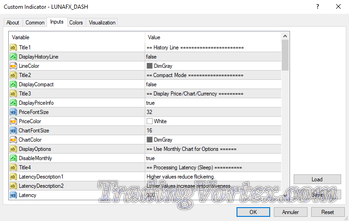
History Line: Enables or disables the History Line. When dashboard is first loaded onto chart you will see the History Line appear slightly ahead of the current time (when loaded manually, not with the system template).
Compact Mode: Switches from the default full display to a smaller display.
Display Price/chart/currency: The Price/Chart/Currency display can be turned on or off, font size and colour are customizable.
Use Monthly Chart For Options: DisableMonthly disables Multi-Meter on the Monthly chart so that Options can be accessed by pressing F7, or from the Expert Advisors menu.
processing Latency (sleep): This is the value in milliseconds that the program loop is stopped before restarting the cycle. “Default is 100”. It can be adjusted for optimizing the dash to your computer. You can reduce the value for slightly more responsiveness of indi but go too low and it will start flickering.
Click on the image to open the full size version! 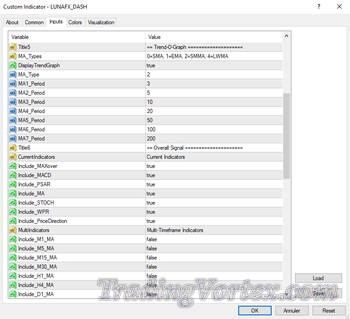
Trend-o-graph: This graph shows trend waves of the short and longer term trend. Use “DisplayTrendGraph” to toggle between the Trend Graph and OB/OS Signal Map. The Trend Graph is displayed by default. The values for the 7 Moving Averages can be set here including the MA Type (Simple, Exponential, Smoothed or Linear Weighted). “Default is Smoothed”.
Overall Signal: The overall Signal can be configured to include or exclude the direction of most of the indicators displayed. Current indicators are from the current chart and Multi-time frame indicators are the MAs from the Trend Bar. Choose which of these signals you want to include or exclude. By default ALL Current indicators and NO Multi indicators determine the signal.
Click on the image to open the full size version! 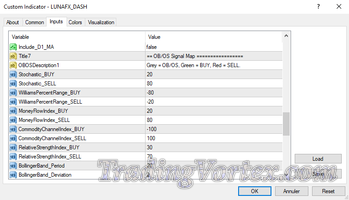
Ob/os Signal Map: This graph displays 7 indicators plotted along 7 timeframes. All of them except Bollinger Bands are Oscillators, and are commonly used for identifying Overbought/Oversold conditions. The indicators are from bottom to top: MACD, Stochastic Oscillator, William's % Range, Money Flow Index, Commodity Channel Index, Relative Strength Index and Bollinger Bands.
The OB/OS Signal Map should be used when the market is ranging sideways, as Oscillators are not very reliable in strong trends.
Click on the image to open the full size version! 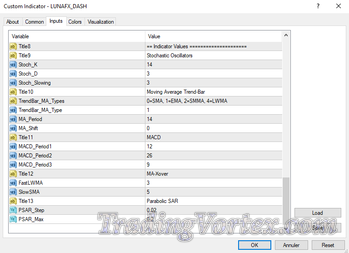
Indicator Values: Values here are for changing the MA-Xover signal, MACD signal, Parabolic SAR signal, MA Trend Bar, W%R and Stochastics.
How to Interpret the Luna Fx Dashboard Signals:
- Identify the longer term trend with the MA Trend Bar or Trend Graph. Check the PSAR reading on the slower time frames, ie. H1 to W1.
- Identify the shorter term trend with the MA Trend Bar, Trend Graph, MACD, MA-X, and P-SAR on the faster time frames, ie. M1 to M30.
- Use Stochastics, W%R and OB/OS Signal Map to identify Overbought/Oversold conditions or even small oscillations in price.
- Use the Bar % Meter for identifying an acceleration or deceleration of price movement.
- MA-X will usually be the first signal after Bar % Meter to show a reversal of price direction.
- MACD will follow suit soon after which confirms the MA-X reversal.
- P-SAR will follow after if the reversal is not false. It is most useful for confirmation and especially exiting trades.
- Overall Signal will combine the chosen indicators for trade entry confirmation.
A simpler approach might be: If everything is Green, BUY, if everything is Red, SELL!
Recommendations for Luna Fx MT4 Trading System:
What Fx Pairs Does The Software Operates?
The Luna Fx System operates on every trading instrument available in your MT4 (MetaTrader 4).
What Time-Frame Should You trade?
This system can be used with any timeframe, but you must select the appropriate Template for the chart being used:
- The Template “LUNA-M1” should be used with: 1-minute and 5-minutes timeframes
- The Template “LUNA-M2” should be used with: M5/M15/M30/H1 timeframes.
- The Template “LUNA-M3” should be used with: M5/M15/M30/H1/H4/D1 timeframes.
What is the best Trading Session for this System?
This system can be used during all sessions. It is strongly recommended to fully understand the mechanisms that manage each session to avoid unpleasant surprises.
In the “Best Times to Trade the Forex Markets” article, we explored the best times to trade the Forex markets, based on factors such as Market Hours, Trading Sessions, and Global Time Zones.
Luna Fx MT4 Trading System Installation:
One of the most popular trading platforms for traders is MetaTrader 4 (MT4), which offers a wide range of indicators and tools for technical analysis. Install Luna Fx Trading System on your MT4 platform by following the instructions detailed below.
First of all, you need to download and extract the archive “LUNA-FX-MT4-Trading-System.zip” present at the bottom of this page. It contains the 7 indicators: “LUNAFX_DASH.ex4, LunaM1.ex4, LunaM2.ex4, LunaM3.ex4, LunaT1.ex4, LunaT2.ex4, LunaT3.ex4” inside the “Indicators” folder and the 3 templates: “LUNA-M1.tpl, LUNA-M2.tpl, LUNA-M3.tpl” inside the “templates”. The templates will allow you to quickly load the indicator on the chart using the appropriate settings.
Step 1:
- Open your MT4 (MetaTrader 4) platform.
Click on “File” then “Open Data Folder”. Here you will find a folder called “MQL4/Indicators”: this is the home for all “.ex4” and “.mq4” files you have, and “templates” folder: the home for all your ".tpl" files.
Inside the “Indicators” folder, you should put the all the 7 indicators files downloaded from our site. Do this by right clicking on the files then clicking “copy” and “paste”. - Inside the “templates” folder, you should put the 3 templates present inside the downloaded package.
Restart your MT4.
Click on the image to open the full size version!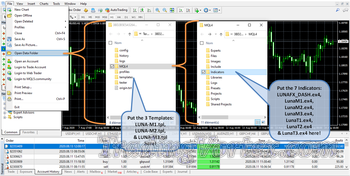
Step 2:
- Open the MT4 (MetaTrader 4) platform, and click on: "View/Navigator". You can also press CTRL+N.
- When the window titled "Navigator" will appear click on "Indicators".
- You should found “LUNAFX_DASH, LunaM1, LunaM2, LunaM3, LunaT1, LunaT2 and LunaT3” on the list.
Click on the image to open the full size version!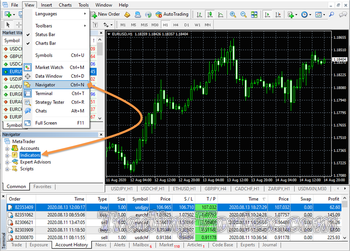
You don't have to load the indicators separately on your chart, The templates included in the downloaded package will do the job for you.
How to Setup Luna Fx MT4 Trading System?
When the 7 indicators are installed successfully, all what you have to do is apply one of the 3 templates (LUNA-M1.tpl, LUNA-M2.tpl, LUNA-M3.tpl) provided with this indicator to your chart.
Luna Fx Trading System has 3 different templates adapted to different trading styles and market conditions. You can choose the one that suits your preferences and goals:
- LUNA-M1: is the fastest and most aggressive template. It provides faster signals with increased risk. This mode is ideal for fast day trading or scalping.
- LUNA-M2: is the standard, balanced template. Moderate risk and moderate signal speed. This mode is ideal for typical day trading/swing trading.
- LUNA-M3: provides most conservative signals. The trend changes slowly and allows for catching the bigger moves on moderate / higher TFs.
To launch the desired template:
- Click on "Templates" button to display the list of templates present on your platform: you should see LUNA-M1, LUNA-M2 & LUNA-M3 on this list.
- If one of these templates doesn't exist, confirm its presence inside the folder called templates under Open Data Folder and restart your MT4 terminal.
- Select the desired Template on the dropdown list:
Click on the image to open the full size version!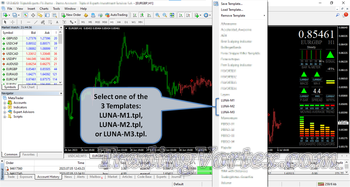
How to use Luna Fx Trading System?
Using Luna Fx Trading System is very simple and straightforward. It is entirely manual, so you have full control over your trades. You can also add your own chart analysis to filter the signals further, which is recommended. Here are the steps to follow:
General Rules:
- Open a chart of any currency pair and timeframe that you want to trade on.
- Choose one of the 3 templates provided by Luna Fx Trading System according to your trading style and market condition.
- Set STOP LOSS for all your trades and do not deviate from it. This will protect you from major capital losses.
Buy Signal Rules:
Open a Buy Order when all of the below conditions are met:
- Wait for the Luna Fx Trading System dashboard to show you a buy signal.
when you will see green candles, it means that the current trend is bullish and you can expect BUY signals only.
Enter the market at green marks with a suitable lot size and stop loss level.
Place your stop-loss below the nearest support level or swing low (at the round number).
How to manage your buy orders?
- Exit the market at the opposite signal or when the Luna Fx Trading Dashboard “ADV. Dashboard” changes direction.
- To close a trade, you can use simple RR ratios: After placing SL below the last swing. Aim for the same amount of pips for your first target (Take-profit 1), or double amount for your Take-profit 2.
Example: If you SL = 15pips. TP1 should be placed at +15pips, and TP2 at +30pips.
Sell Signal Rules:
Open a Sell Order when all of the below conditions are met:
- Wait for the Luna Fx Trading System dashboard to show you a sell signal.
when you will see red candles, it means that the current trend is bearish and you can expect SELL signals only.
Enter the market at red marks with a suitable lot size and stop loss level.
Place your stop-loss above the nearest resistance level or swing high (at the round number).
How to manage your sell orders?
- Exit the market at the opposite signal or when the Luna Fx Trading Dashboard “ADV. Dashboard” changes direction.
After placing SL above the last swing. Aim for the same amount of pips for your first target (Take-profit 1), or double amount for your Take-profit 2.
Example: If you SL = 15pips. TP1 should be placed at +15pips, and TP2 at +30pips.
Luna Fx MT4 Trading System Free Download:
LUNA FX MT4 Trading System| 460.33 Ko| 05/07/2023, 06:03


































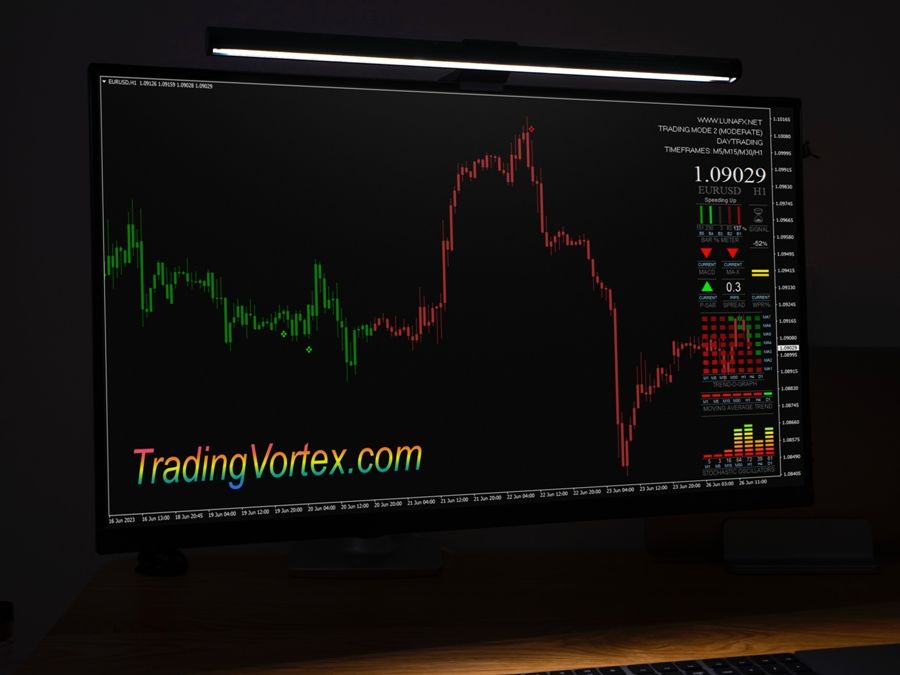







 TradingVortex.com® 2019 © All Rights Reserved.
TradingVortex.com® 2019 © All Rights Reserved.